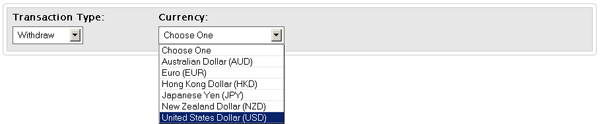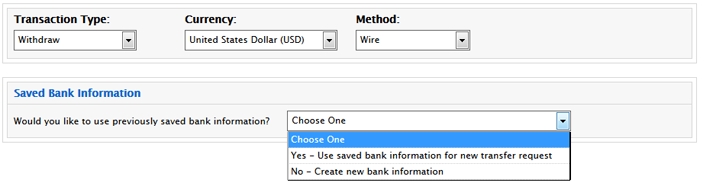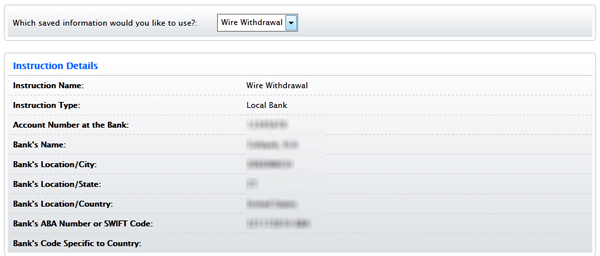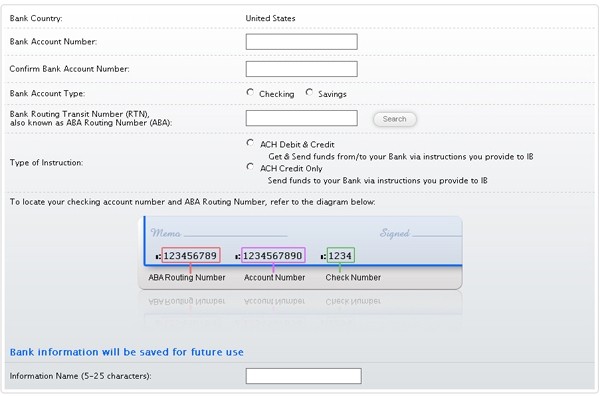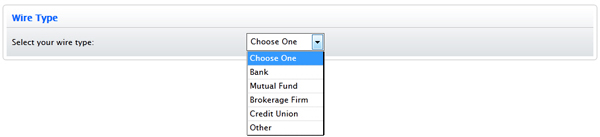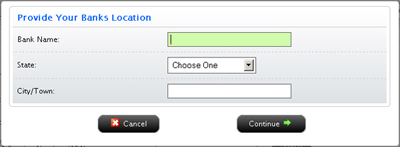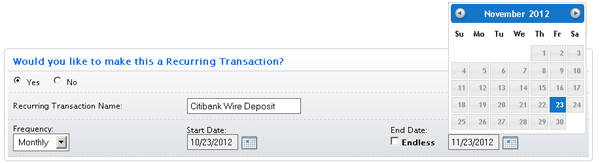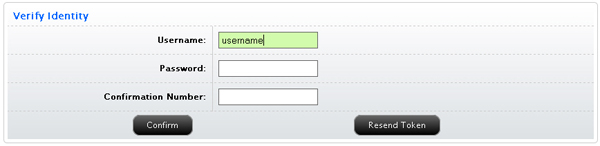Open topic with navigation
Withdrawing Funds
The Fund Transfers page lets you request a withdrawal of
funds from your account or an internal fund transfer to another IB
account. We support the following kinds of withdrawal requests:
- Wire
- US ACH
transfer initiated at IB (US accounts only)
- Check
(only available for US currency; your mailing address must be in the US)
- Canadian
EFT transfer (Canadian accounts only)
- SEPA
(Single Euro Payments Area) Initiated at IB
-
BACS (available for GBP withdrawals only)
-
GIRO/ACH (available for HKD, CNH, and SGD)
-
NZD ACH (available for NZD withdrawals only)
For important information about ACH Initiated at IB and Canadian EFT withdrawals, see ACH Initiated at IB and Canadian EFT Transactions.
The following rules apply to withdrawals:
- Accounts that do not participate in our Secure Login System are limited in the amount of money that can be withdrawn. Account holders without a security device are limited to a maximum withdrawal of 50,000 USD per day and a maximum withdrawal of 100,000 USD in five business days. For more information, see Withdrawal Limits.
- Typically withdrawal requests submitted prior to the cut-off will be sent that day, under normal business circumstances; however, in certain cases a withdrawal request may be subject for further review which may result in a delay. We apologize for any inconvenience.
- There is no charge for the first withdrawal (of any kind) in a calendar month; however, we will charge withdrawal fees for any subsequent withdrawal.
- All withdrawals will be sent in the name of the account holder.
To request a cash withdrawal from your account
- Click Funding > Fund Transfers.
- If
you have a master account, use the Account Selector to search for client or sub accounts by Account
ID, Account Title or Account Alias, then select the desired client
or sub account.
- In the Transaction Type list, select Withdraw.

- Select your currency from the Currency list.
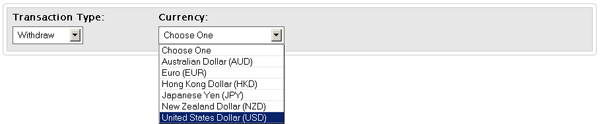
- In the Method list, select a withdrawal type.

- Type the amount of your withdrawal in the Amount field. Note that you do not enter an amount when you first set up an ACH Initiated At IB or Canadian EFT deposit.

- If you have previously saved any bank information as bank instructions, you are asked if you want to use one.
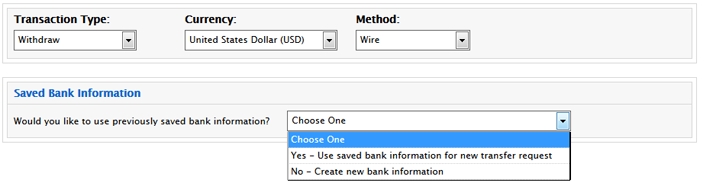
Select one of the following:
- Yes - Use saved bank information for new transfer request
Select this option if you want to use previously saved bank information for this withdrawal request.
- No - Create new bank information only
Select this option if you only want to create new saved bank information without transferring any funds (for example, if you are a non-US customer who is closing an account).
The following image shows a Wire withdrawal using a saved bank instruction.
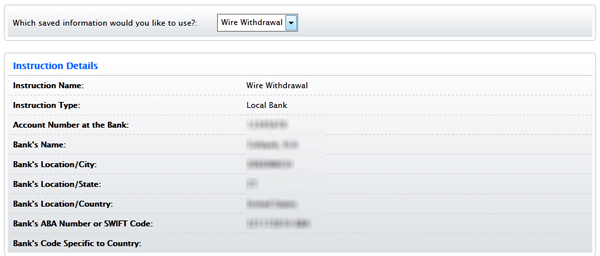
If you select No, complete all the fields that appear, which vary depending on the withdrawal method you selected.
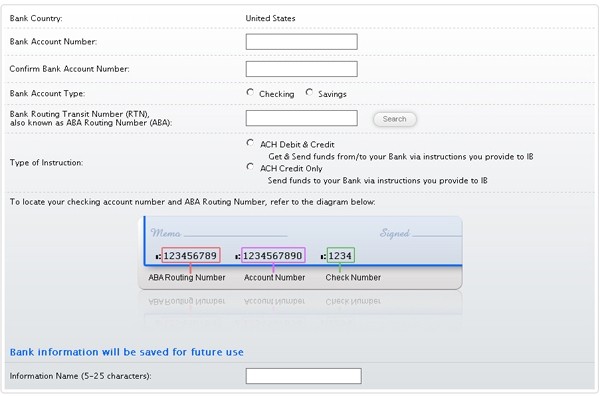
If you select Wire as the withdrawal method, you are prompted to select a Wire Type:
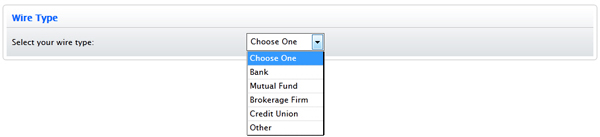
Then you are prompted to select your bank's country:

- If you do not know your bank's routing number, click the Search button next to the routing number field.

Then enter information about your bank in the popup window and click Continue.
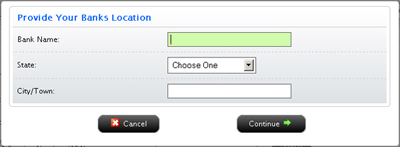
A list of all banks along with their routing numbers appears. Select your specific bank. The routing number for the bank you select will be entered into the routing number field for you.
- Be sure to enter a Name for the bank instruction that will be saved with your bank information. You will be able to use this bank instruction for future withdrawals without having to re-enter your bank information.
You can view all of your saved bank instructions on the Bank Information page.
- Decide if you want to save the information as a recurring transaction.

- If you would like to save this as a recurring transaction, click Yes, then complete all the fields and selections in that section.
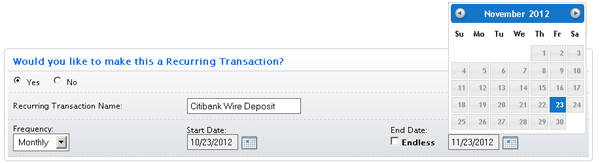
If you do not want to save this transaction as a recurring transaction, click No.
- Click Continue to submit your withdrawal request. An email with a confirmation number is immediately sent to your email address.
Or click Cancel to cancel the transaction.
The Verify Your Identity page appears with additional information about your withdrawal request.
- Enter your username, password and the confirmation number sent to your email address. Click Confirm.
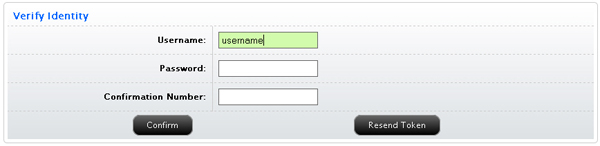
If you did not receive a confirmation number, click the Resend button to receive a new one.
- Click Funding > View Transaction History at any time to view the status of your deposit notification.
For more information
- Funding Reference - pages on our website that provide complete details on all funding transactions.