You can access this page only if you are a Proprietary Trading Group Master User.
The Trading Limits page lets Proprietary Trading Group Master users control the size and amounts that their authorized traders (sub accounts) can trade.
You can access this page only if you are a Proprietary Trading Group Master User.
To view and set trading limits

The Account Selector is closed once you select an account. To change the selected account, click the tab to open the Account Selector, and then click a different account.
The page updates to display three expandable trading limit sections.
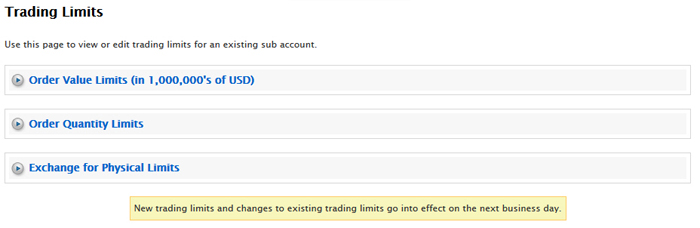
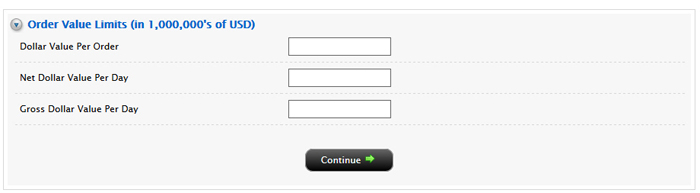
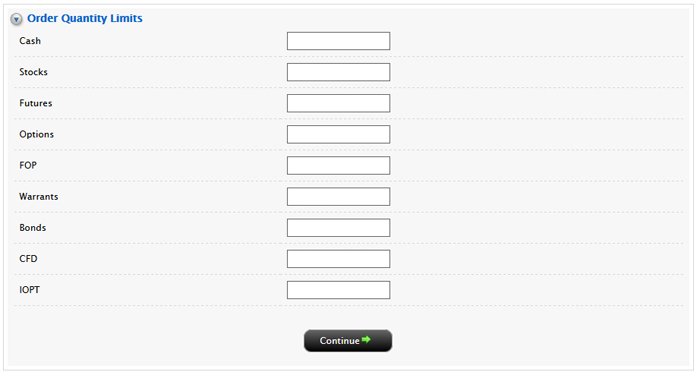
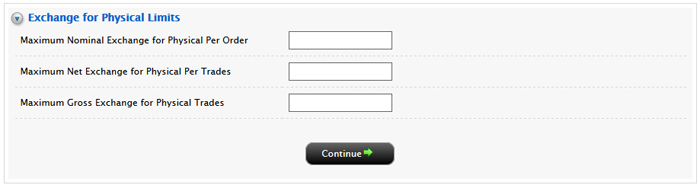
New trading limits and changes to existing trading limits go into effect on the next business day.