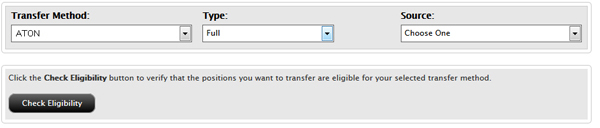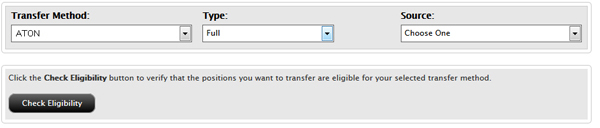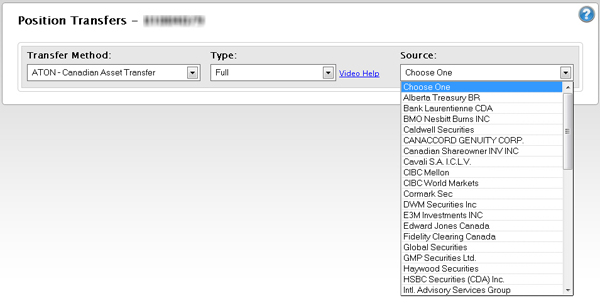Open topic with navigation
Requesting a Full ATON Transfer
To request a full ATON transfer
- Click Funding > Position Transfers.
- If
you have a master account or multiple accounts, use the Account Selector to search for and select the account for which you want to request a position transfer.
- In the Transfer Method list, select ATON.
- In the Type list, select Full.
The Check Eligibility button appears.
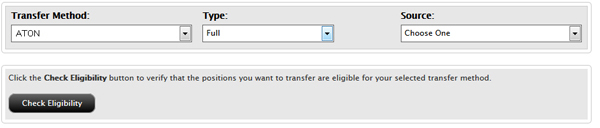
- Optionally, check the eligibility of your positions by clicking the Check Eligibility button. For details, see Checking Position Eligibility for a Full ACATS of ATON Transfer.
- In the Source list, select your third-party broker. You can type the first two or three letters of the broker’s name to quickly jump to that broker in the list.
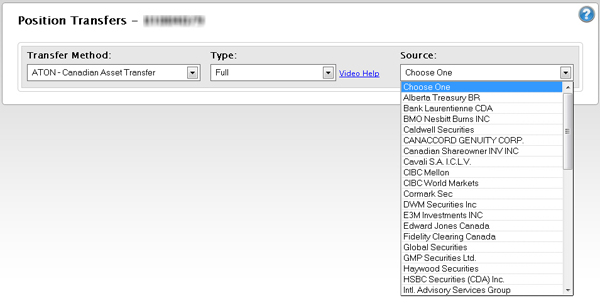
The ATON Request page appears.

- In the Account Information section, verify that your Account Title, Account Number, Tax ID Number and Customer Type exactly matches the information in your third-party broker account
- In the Third Party Broker Account Information section, type the account number for your third-party broker account exactly as it appears on your statement from your delivering firm.
- In the Assets To Be Transferred section, click the appropriate radio button to answer Yes or No to the three questions.
- Click Continue.
- On the page that appears, type your signature in the Signature field, and then click Continue.
- On the Confirmation page, enter the confirmation number that you received via email in the Confirmation Number field, then click Confirm.
If you do not receive a Confirmation Number by email, please check your junk email folder as sometimes email filters block messages.
Or click Resend Confirmation Number to receive another confirmation email.
Or click Cancel to cancel the transfer request.
For more information